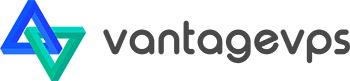ACCESSING THE CLIENT CONTROL PANEL
What you will need: ‘New KVM VPS Server Information’ email Steps to logging in to the Client Control Panel:
- Use your web browser to go to https://vpscontrol.vantagevps.com.
- The login page appears.
- Refer to the ‘New KVM VPS Server Information’ email. Key in the Username and Password which can be found under ‘Control Panel Access’.
- Click Login.
- In the Control Panel Page, you will see the list of Virtual Servers in your account.
ACCESSING YOUR VPS
- To access your Virtual Server, select the Virtual Server and click Manage.
- Click on Please ensure that pop-up has been enabled in your browser setting. Click on VNC
- Click on HTML 5 VNC Client SSL
FUNCTIONS AVAILABLE IN THE CONTROL PANEL
- Bandwidth Usage – Reflects the bandwidth consumed to-date for the calendar month
- Reboot – Reboot the VPS
- Shutdown – Shut down the VPS
- Boot – Power up the VPS
- Reinstall – Reinstall the VPS with your preferred Operating System
- VNC – Open the VNC Console
- Log – View the activities which have been executed via the Client Control Panel (e.g. Shut Down, Reboot)
- Power off – Switch off the VPS
- Reconfigure Networking – Reset the default network; Effect a change to the network after the main IP address of the VPS has been changed
- Rescue – Boot the VPS from a rescue image